Email and text message scams typically involve scammers trying to steal your personal information. This is known as ‘phishing’. Scammers will often send you a link to a fake website which looks genuine. Once on the website, the scammers will ask you to enter account details, which they can then steal.
For more information on how to protect yourself from these scams, visit: https://netsafe.org.nz/phishing/
To print PDF documents, you'll need to have Adobe Reader installed on your computer. If you don't have Adobe Reader installed, you can download it for free.
You may have differing experiences depending on the browser and version you are using.
If you have another browser such as Internet Explorer, Safari or Google Chrome, you may wish to try accessing our site via these browsers instead.
To find your Rabobank Online Savings customer number, see here.
Alternatively, you can call our friendly contact centre on 0800 22 44 33, Mon-Fri, 8am-6pm excluding public holidays or if you're outside New Zealand on +64 9 975 2512
If you transfer funds into your account from Rabobank Online Savings, a clearance period of three business days will apply. This is because the funds are direct debited from your Nominated Account and we need to ensure that the transaction will not be dishonoured before we make the funds available to you.
You will be earning interest but you won't be able to transfer the funds until the funds have cleared. If you want to set up a term deposit, you can do this online and the term deposit will start when the funds have cleared.
This could be caused by one of the following:
- An incompatible device – It is best to use a computer (laptop or PC) as some phones and tablets are not compatible.
- An insecure internet connection – Avoid public internet connections such as those in libraries, workplaces and Wi-Fi hot spots.
- • Any internet provider that has their IP address change frequently could cause your secure internet banking session to end.
If you are not using any of the above, adding Rabobank as a trusted site and deleting your browsing history and cookies can resolve this issue.
Your account cannot be accessed without your Customer Number and access to the Rabobank mobile app to generate a Secure Code. If you keep this information secure, it is highly unlikely that anyone could log into your account and withdraw money.
Fake emails and websites can look very realistic but there are a few tell-tales signs to look out for:
- Requests for confidential information. We will never ask you to provide your customer number, account number or PIN code via email.
- An unusual website URL - Look out for a “padlock” icon next to the URL to ensure you are in an encrypted secure session. If you receive a message along the lines of 'Error! Hyperlink reference not valid.’ this usually means something’s not right.
- Grammar and spelling errors - These can be deliberate (to get around spam filters) but are usually unintentional errors made by the fraudsters.
- Suspicious logos and links - If you hover your mouse over links in the email, they may not point to your bank's website but to some other third party website you don’t recognise.
If you receive any emails that appear to be from Rabobank Online Savings but seem suspicious, please feel free to call us on 0800 22 44 33 or email ClientServicesNZ@rabobank.com. It’s better to be safe than sorry.
First of all, don't panic.
- Do not respond to the email. This is important because the fraudster will then know that your email address is a real one.
- Do not click on any links in the email. This might download spyware programs to your computer.
- Contact the bank or company the email appears to be from and advise them.
Call us on 0800 22 44 33 (+64 4 8192870) between 8am-6pm, Monday to Friday. You can also email ClientServicesNZ@rabobank.com outside of business hours.
No, Rabobank New Zealand does not accept international transfers into Rabobank Online Savings accounts.
If you’re transferring funds into your Rabobank Online Savings account or making a future dated transfer, you can view and cancel this transfer online.
- Log into Rabobank Online Savings
- Click 'Transfer and pay' then 'Upcoming payments'
- Then select the account
- Click on the account that shows ‘recurring’ to view the upcoming payment to change the payment it will need to be cancelled then set up a new recurring payment.
If your transfer is not showing here, it has already been processed. Check your transactions to view these transfers.
- Log into Rabobank Online Savings
- Select ‘Accounts’ and click on the account you wish to view
- You will be able to view the most recent transactions
When you transfer funds out and select todays date, the funds will be withdrawn immediately and won’t show in your pending transfers. Follow the instructions above to see these transfers in your transactions list.
We take online security seriously and want to make sure your money is safe. If you’ve tried to log in a few times and the information is incorrect, your account will be locked. You will need to call us on 0800 22 44 33 weekdays 8am to 6pm to unlock your account.
See the FAQ below for a list of things to check when logging in.
If you are receiving this message, here’s a few things to check:
- Customer number – Make sure you are using all eight digits.
- Website – Our web address is www.rabobank.co.nz.
Call us on 0800 22 44 33 (+64 4 819 2870) if you are still unable to log in.